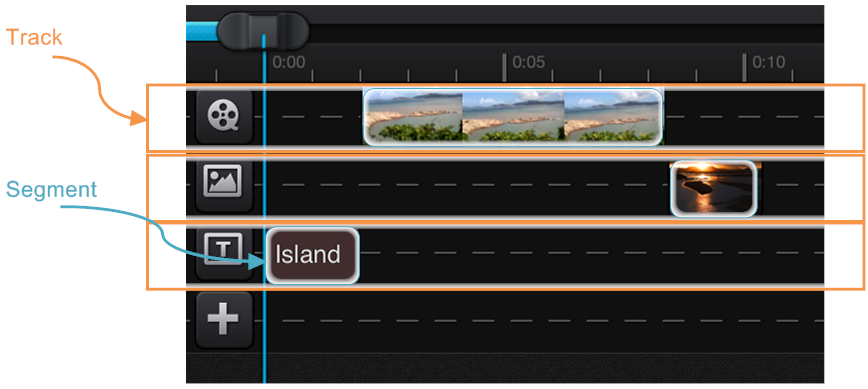
Watch this video to learn how to make a simple movie with Cute CUT.
This video shows the bookshelf like movies management in Cute CUT. Also demonstrates how to make a new movie, copy and delete existing movie.
Subjects in this video: Make new movie, Copy and delete movie
Just as the diagram showing below. One movie consists of several types of Tracks, and one Track can contain several Segments. In Cute CUT, you can add 6 types of Segment into movie.
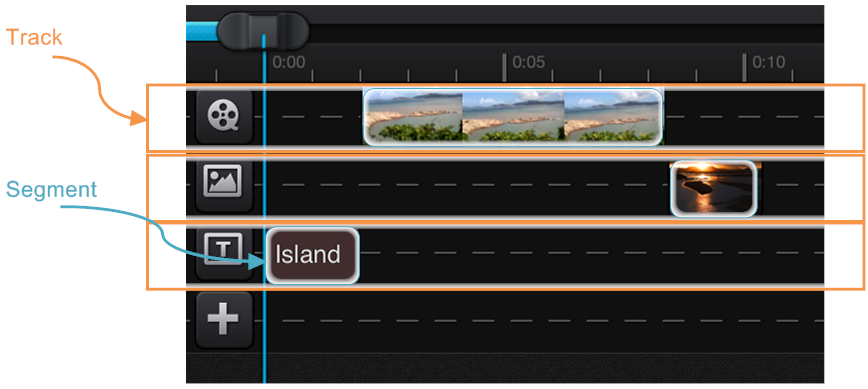
This video demonstrates general operations of segment.
Subjects in this video: Add segment to movie, Resize preview area, Adjust time scale, Duplicate segment, Remove segment, Move segment, Enter into edit mode and exit from edit mode, Tips for tool button, Trim Segment, Change Transparency, Rotate and flip visual segment.
This video demonstrates image segment related operations in Cute CUT.
Subjects in this video: Add photo to movie, Add border to photo, Set round corner, Add shadow to photo
This video demonstrates text segment related operations in Cute CUT.
Subjects in this video: Add text to movie, Change text font, Change text size, Change text color, Add shadow to text
As the diagram showing below. Transitions are some kind of actions apply to segments. There are 2 action points for each transtion: start point and end point. You can specify actions for each point. When playing movie, the segment will transform from start to end with the actions that you specified.
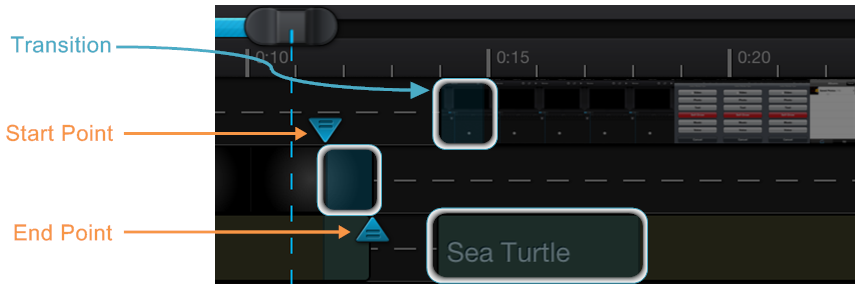
In Cute CUT, customizable transition is an important feature, which makes your movies look different. This video demonstrates the usage of transition in Cute CUT.
Subjects in this video: Add pre-defined transition to segment, Change transition as custom
Self-draw is an exclusive feature in Cute CUT. It helps you easy to make personalized movie. Cute CUT gives you 30+ tools to draw. This video takes a complete tour for all drawing utilities.
Subjects in this video: Add self-draw segment to movie, Draw using free brush, Change stroke hardness, Change line width, Using eraser, Draw using texture brush, Draw using gradient brush, Insert text, Insert picture, Save painting to album
What's a great movie without an audience to enjoy it? Cute CUT makes it easy to share your movie to YouTube or Facebook.
Subjects in this video: Export to Camera Roll, Send via E-mail, Send to YouTube, Send to Facebook
Starting from version 1.5, Cute CUT supports slow/fast motion. You can adjust video speed from 0.25X to 4X. Watch this video to learn how to change video speed in Cute CUT.
Can not find what you need? Please select Feedback in Cute CUT app, or Contact Us now.
Privacy Policy |
Contact Us | About Us
© 2013 MobiVio Solutions. All rights reserved.
Cute CUT is a trademark of MobiVio Solutions.